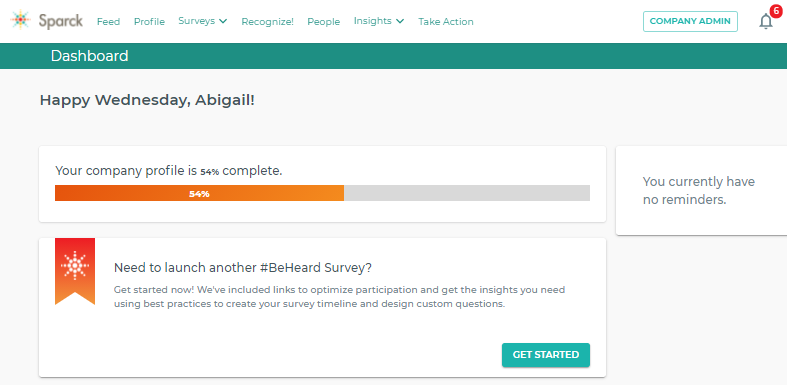Learn about the features and resources available to help you successfully set up your #BeHeard Survey in three easy steps.
Thank you for selecting us as your valued survey partner, we are excited to work with you! To set up your #BeHeard Survey, we will walk you through the steps and each section of our self-service model to ensure a successful experience.
The set-up process is the same for both the Free Report and the Premium Report. To get started, first find the company admin page and then follow these three easy steps!
Step 1: Upload Your Employees
Arguably the most important process in Sparck is getting your employees loaded into the system. When you log in, you will always be greeted with updates and action steps on your personalized dashboard. This will help ensure you never miss a beat and can successfully move your survey process forward.
On the top navigation bar, you'll find ORGANIZATIONAL ADMIN. This page will direct you to the heart of the platform where you can access everything you need for your survey.
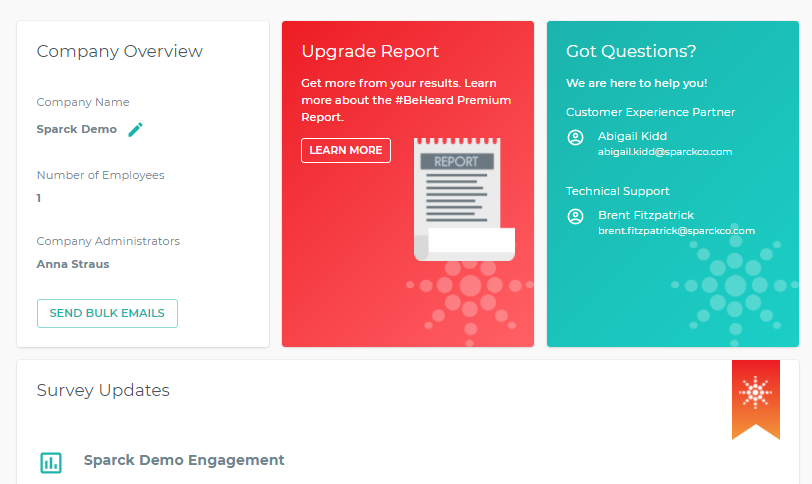
You will first land on the Company page. This is where you can quickly see your company profile, contact information for your Customer Experience Partner, your survey history, and free resources to increase employee participation and gain quality results. You'll also be able to learn more about upgrading to the full report if you are looking to personalize your strategies and boost engagement in your workplace.
From the ORGANIZATIONAL ADMIN page, you can upload your employees from the side menu on the left - Employees.
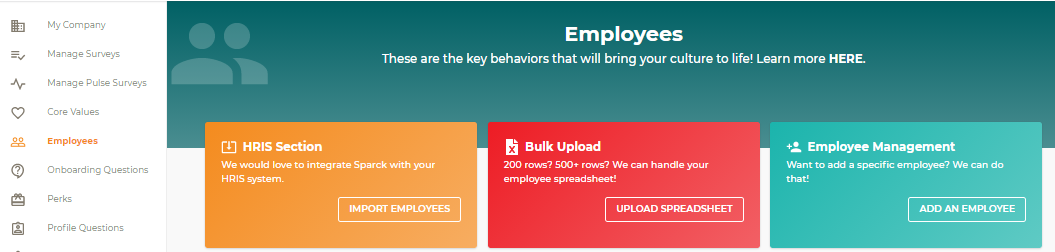
From here, you can easily add your employees either individually or through a bulk upload.
Coming soon, you'll be able to upload your employee information through your HRIS System. For now, please add your system to the list so we can look at future integration opportunities.
- To Individually Add Employees, you complete the fields for each employee on this page:
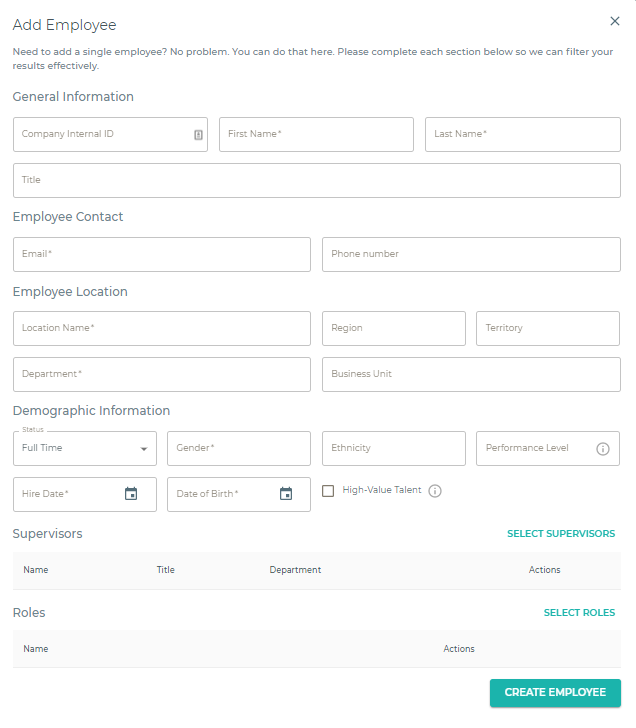
- For a Bulk Upload, you can download the excel spreadsheet from this page where it says "Click here to download the Excel template":
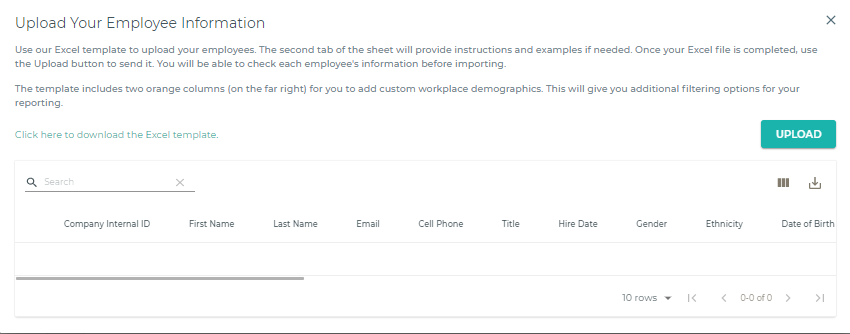
- This excel template also includes columns where you can add custom demographic fields based on the data you want to capture. This information will be used to filter through your #BeHeard results if you upgrade to the full report to personalize your engagement strategies.
- If you are uploading additional employees via Bulk Upload after the initial upload, the email address is the unique identifier to prevent duplicate entries. The system will confirm the number of employees uploaded. However, we do recommend that you try to only upload new employees.
Our report cannot filter down to groups smaller than five people to ensure employee confidentiality. Check out our #BeHeard Confidentiality Promise for more information.
Click HERE to learn how to add, update, or delete employees.
Step 2: Customize Your #BeHeard Survey
It’s time to make the survey your own. This is where you will set your survey launch and close date as well as add your customized survey questions.
- To set up a new survey, go to Manage Survey on the left side of the screen and click New Survey, circled below.
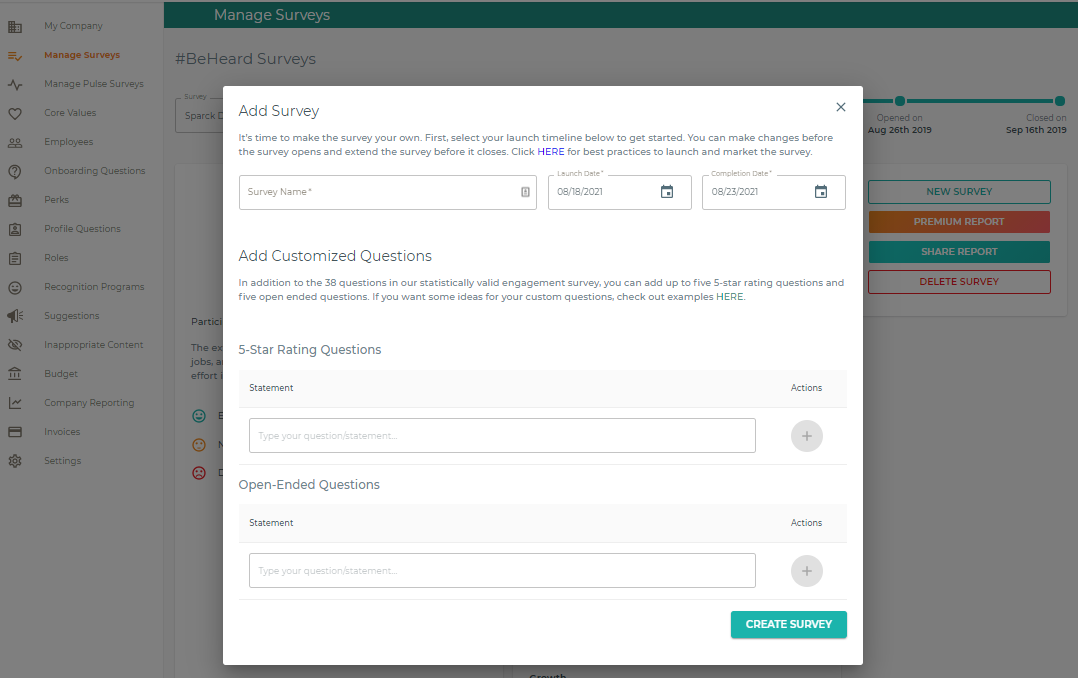
- You can personalize your survey name, set your open and close date, and add custom questions. There are resources hyperlinked in each section, circled below, that will direct you to best practices for your launch strategy and to a library of questions if you want ideas.
- IMPORTANT: Your survey will automatically launch on the scheduled start date!
- If you need to make any changes to a scheduled survey, go to Manage Survey on the left side of the screen. Here, you can make any changes to your survey with Edit Survey. You can edit your questions, change the survey dates to push back the survey, or extend the survey timeline.
Note: If you need to change the close/end date of a survey after it's already been opened, learn how you can easily extend the survey timeline.
Step 3: Market Your Survey
Now that you have your survey set up on the platform, it's critical that you market the survey.
With employee engagement in mind, here are a few things to consider when promoting the survey internally.
- First, start with the "why" behind the survey.
- Connect the survey to the company goals and values.
- Leadership sets the tone and excitement for the survey.
- Buy-in from managers and employees will impact participation and accuracy.
- Keep your organizational structure in mind when promoting the survey.
- Consider offering an incentive for participation, like gift cards.
If you'd like to include gift cards with your survey, click HERE to learn more. Click HERE for marketing and communication strategies and click HERE for some marketing tips.
Step 4 (Bonus): Upgrade to the Premium #BeHeard Report
From the Company Admin page, you can find more information about upgrading to the full report in the red box:
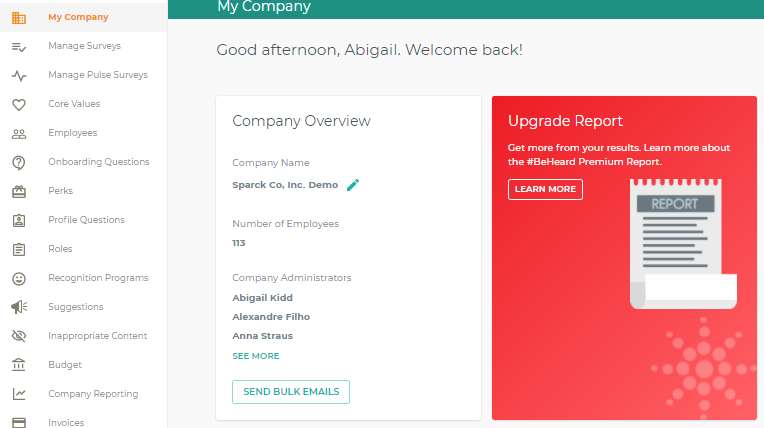
The full report provides actionable results that take a deeper look into your workplace demographics - such as department, location, position title, and more - to help you increase employee engagement and productivity within every area of your organization.
Video: How to upgrade to the Premium Report
Next Steps:
- Set a Survey Participation Goal and learn best practices to set a Survey Launch Strategy
- Get ideas for your Customized Survey Question
- Learn how to Add, Update, or Delete Employees